A list of days with the amount of rewards will open. Select an available day and click on the “Claim reward” button.
Every day, the size of the reward gets bigger! Please note that you need to claim the reward every day. If you miss a day, you will have to start over.
Congratulations! You received in-game currency. Use it to quickly level up and upgrade your character!
Who Is a Mentor in BATTLE BULLS, and How Do You Add One?
Dear founders, we are excited to announce that the BATTLE BULLS game now allows you to add a mentor. A mentor is a Battle Bulls user who invited you via their referral link. However, if you registered for the game without an invitation, you can now add a mentor yourself with this new feature.
A mentor is a user you can ask questions about the game and get assistance from. By adding a mentor, both you and the invited mentor can receive a reward: 25,000 in-game euros if the mentor has a Premium Telegram account, and 5,000 if they have a regular account.
In this guide, we’ll show you how to add a mentor and start a dialog with them.
Go to the "Friends" tab. There, you’ll see the "Mentor" section:
To add a mentor, click the "Add" button:
A screen will open where you need to enter the mentor's username. Enter the username without the @ symbol, just the name itself. You can also enter the referral link to your mentor’s account. After entering, click the "Add" button.
You will see a message confirming that your mentor has been successfully added, as well as your reward for adding a mentor. Click the "Claim" button to collect your reward:
Once you’ve added your mentor and claimed your reward, a screen will appear displaying your mentor's name, avatar, and a "Contact" button. Click it to send a message to your mentor:
Next, on the screen that appears, click the "Message" button to start a Telegram chat with your mentor.
A Telegram chat will open where you can ask your mentor all your questions:
How can you receive rewards by completing tasks?
In this guide, we will explain how to get in-game coins in Battle Bulls by completing simple tasks. In the “Earn” section, you will find tasks that will help you earn additional in-game euros. Make sure to check this section frequently, as the task list is regularly updated.
To begin, go to the “Earn” section. A list of tasks will open. You will see the tasks currently available.
Tasks are divided into several types:
“Daily Tasks” — tasks that can be completed every day.
“Friendship” — tasks related to inviting friends. The limit for invited friends is 10,000 people.
“Airdrop tasks” — tasks that are mandatory for participating in the airdrop.
Let's review each section individually.
“Daily reward” — this is your opportunity to collect a reward every day. The amount grows daily, and on the 16th day, it will reach one million game euros! You need to log in and collect your reward each day, or the countdown will reset to the first day.
“Friendship” — this is your chance to get rewards for inviting friends. To invite a new friend, go to the “Friends” section and click the “Invite a Friend” button at the bottom of the screen. A list of your contacts will open, where you can select friends to invite to Battle Bulls. For inviting a friend with a Premium account in Telegram, you will receive 25,000 in-game euros, and with a regular account — 5,000.
On the "Add 10 New Friends" card in the "Earn" section, you can see how many people have joined the game through your link. Once the required number is reached, the reward will become available. To claim it, click "Claim" and collect your reward of 1,000,000 in-game euros.
“Airdrop Tasks” — these tasks are required to gain access to the airdrop.
One important task is to download the SMART Wallet. Make sure to download the SMART Wallet from the App Store or Google Play, as this is where you will receive BULL tokens after the airdrop.
Don't forget to complete other tasks in the section. For example, the “Choose Blockchain” task takes just a few seconds and rewards you with 25,000 in-game euros. Another simple type of task is subscribing to Battle Bulls' social media channels. Just a few clicks will increase your balance by several tens of thousands of in-game euros!
Completed tasks will be displayed in the "Completed" tab:
Complete tasks, invite friends to get in-game euros, increase your "Earn-per-Hour" balance, and get the most out of the airdrop!
How to Complete the Task “Set Telegram Username” on an Android
A new task “Set Telegram Username” has been introduced in Battle Bulls. After completing it, you will receive 25,000 game euros. This task is mandatory to progress to the next level.
In this guide, we will demonstrate how to complete this task.
Go to the “Earn” section. Click on the task “Set Telegram Username”:
A window will open where you need to click “Go to Telegram”:
The Battle Bulls bot will open. Exit it by clicking the “Back” button in the upper left corner of the screen.
Now go to “Settings” — “My Profile”:
In the screen that opens, click on “Username.”
A screen will appear where you need to enter your desired name. After entering the name, click the “Done” button in the upper right corner of the screen:
Now return to the game. Go to the “Earn” section. Click on the task “Set Telegram username.” In the window that opens, click the “Claim” button to receive 25,000 game euros for completing the task.
Done! You have completed the task and received your reward. If you already had a username set, you can immediately request the reward in the “Earn” section.
Arena in Battle Bulls: A Full Overview
We are excited to announce the full launch of the battle feature in Battle Bulls. In this guide, we will explain what to expect in the Battle Bulls arena.
By participating in battles, you will reach new levels and enter new leagues. This will allow you to unlock cards that increase your earn-per-hour balance from the Battle Champion section.
So, to enter the arena, open the Battle Bulls game.
On the main screen, click the "Arena" button:
A window will open where you will see your character — a bull, a leaderboard of your league, and a button to start the battle — "Fight." Next we will talk about all the elements in detail.
Battles in Battle Bulls: What You Need to Know
After clicking the "Fight" button, the game will match you with an opponent within your league. If no opponent is found within the allotted time, you will be prompted to try searching again.
Once you enter the arena, you need to choose the body parts you will protect on your character and the ones you will attack on your opponent. You will have four points to choose from: arms, legs, torso, and head. The level of protection depends on the player's level. You must select two points, each for attack and defense:
You must select the points within 10 seconds. After selecting, click "Confirm":
If you don't select the attack and defense points in time, you won't be able to attack or defend during the battle.
During the battle, the screen will display the damage received by both opponents:
The battle continues until one of the bulls is defeated, meaning the character's HP (health points) drops to 0. The battle lasts for 10 rounds. If neither opponent wins within 10 rounds, the battle ends in a draw, and you will be prompted to find a new opponent.
If both bulls are defeated in a round, there is no winner, and players will be prompted to find a new opponent.
If one of the opponents leaves the fight for any reason, the other player automatically wins.
How Is Damage Calculated?
For example, if you shield 2 points, arms and head, and your opponent attacks the legs and head, then the opponent's attack on your bull's head won't succeed (no damage), but the attack on the legs will, as you protected a different point (arms).
Similarly, for dealing damage: if you select to attack the torso and legs, and the opponent protects their bull's head and torso, the attack on the torso won't succeed, but the attack on the legs will.
Leagues and Levels
There are 10 leagues in the game. Each corresponds to 10 player levels:
1st League — Levels 1–10;
2nd League — Levels 11–20;
and so on.
On the main page after entering the arena, you can see the leaderboard: the ranking of the top players in your league by the number of wins and defeats. You can also see your position in the league and your number of wins and defeats:
To level up, you need to achieve a certain number of wins. Once the required number of wins is reached, you can level up by paying with in-game euros.
To see how many coins are needed to level up, click on the "Level Up" button on the main screen:
In the window that opens, you will see the stats of your bull at your current and next levels:
- HP — Health Points;
- Damage — Damage Level;
- Defense — Defense Level.
At the bottom, on the "Level Up" button, you will see the amount of in-game euros that will be deducted when leveling up:
Leveling up and moving to a new league increases the bull's stats, boosting HP, defense, and attack, and also changes the bull's visual appearance, equipment, and weapons.
Levels and leagues also unlock the ability to get new cards for accumulating earn-per-hour balance (passive income). The higher the level and league, the greater the benefits.
We hope that after studying this guide you will have no questions about the arena functionality.
Our team wishes you success in the arena and rapid growth in Battle Bulls! See you in the arena!
How Battle Bulls Ranks Work
Dear founders!
The Battle Bulls team has implemented an important feature — the ranking system. Now, in the Battle Bulls game, each player has their own rank, and there are a total of 9 ranks available: Bronze, Silver, Gold, Platinum, Diamond, Epic, Legendary, Master, and Grandmaster. Each rank corresponds to a league.
The rank increases the tap energy (tapping on the bull) and the tap value: the higher the rank, the faster your game balance accumulates through tapping the bull. To achieve the next rank, you need to collect a certain amount of coins on the game balance and complete all tasks in the Earn tab. Tasks only need to be completed once; thereafter, only the amount of accumulated game balance will be considered for rank advancement.
From the table below, you will find out how much you can get for a tap, how energy will increase with rank achievement, and how much currency you need to have on your balance to get the next rank:
You can see your current rank on the main screen immediately after opening the game.
Click on the progress bar with your rank to see how much more you need to accumulate to advance to the next rank and to view the leaders in your league:
In the example you see on the screen, the user has accumulated 4,509 out of the 5,000 game euros needed to advance to the next rank. This means only 491 more game euros are needed to reach the next rank.
Below the progress bar, you will see the list of leaders in your league (remember, the league corresponds to your rank). A top-100 list of players in your league is available:
Leaders are determined by the size of the earn-per-hour balance (passive income). If two users have the same passive income, the amount of gold euros in the game balance is considered.
We hope that after studying this guide, you will have no more questions about the ranking system in Battle Bulls! We wish you success and rapid growth in Battle Bulls!
⛏ Cards in the Mine Section: What You Need to Know
Battle Bulls cards are your primary means to increasing your earn-per-hour balance. This is a key balance that determines the user's ultimate benefit from the gameplay. From this balance, the airdrop will be available — the exchange of accumulated in-game currency for real cryptocurrency and its withdrawal to your wallet.
What you need to know about how cards work:
✔️ Cards allow you to earn passive income while you are offline. Income accumulates over three hours and then stops. To resume income accumulation, you need to enter the game and collect the earned in-game currency. The game will prompt you to do this as soon as you open it. After this, the accumulation will start again. Therefore, it's important to check into the game every three hours to maximize your profit.
✔️ To earn more, you need to constantly upgrade your card’s level. It's simple: go to the Mine section, open a card by clicking on it, and buy a higher-level card by clicking Buy. The difference in card income is shown by the “Earn per hour” value when you open the card.
✔️ Each card has a cooldown period — a waiting time during which upgrading is not possible. The higher the card level, the longer the waiting time.
✔️ Some cards can be purchased simply with the in-game balance, while others are only available upon meeting certain conditions: inviting a specific number of friends, reaching a level, subscribing to social networks, etc. This is why different users may have a different number of available cards: it all depends on the player's activity.
Summary:
✔️ Don’t forget to log into the game every three hours and collect your accumulated income.
✔️ Regularly upgrade your cards to maximize your income.
✔️ Complete all available tasks in the Earn section to unlock as many cards as possible.
How to Freeze SMART for Energy and Bandwidth
Every blockchain network charges a transaction fee. However, the SMART blockchain allows you to save on the SMART coin and avoid “paying the blockchain” for transaction processing. To do this, you need to stake, or in other words, freeze your SMART coins.
Staking on the SMART blockchain is a process where users freeze their SMART coins to support the network and, in return, receive key network resources: bandwidth and energy. These resources are essential for executing smart contract transactions and all other transactions within the network.
To save on transaction fees, simply freeze between 50,000 and 100,000 SMART for energy and 5,000 to 10,000 for bandwidth. This allows you to conduct smart contract transactions and other transactions in the SMART BLOCKCHAIN for free.
In this guide, we'll walk through how to freeze SMART for energy. Before you start freezing, if you plan to engage in frequent splitting, we recommend keeping up to 10,000 unfreezed SMART in your balance.
Open SMART Wallet. Navigate to the SMART coin screen and click on the Freeze widget.
On the next screen, click the “Freeze” button.
Enter the amount of SMART you want to freeze and choose which resource you want to obtain — energy or bandwidth.
Bandwidth in the SMART blockchain is a resource required for all transactions in the network. When you pay with bandwidth for transactions, you don't need to pay the transaction fee in SMART.
Energy in the SMART blockchain is used to execute all actions involving smart contracts, such as splitting, split transactions, ULTIMA token transactions, etc. Energy acts as fuel for smart contract operations.
Let’s select Energy to make splitting transactions free, and click the “Continue” button.
Confirm the freeze transaction. If everything was done correctly, you'll see a confirmation that the coins have been successfully frozen:
The frozen coins will now appear on your SMART screen. Please note that unfreezing SMART for energy and bandwidth will be available in 14 days.
How to Buy SMART Coins on MEXC: Registration, KYC, and Purchase
In this guide, we will walk you through the process of purchasing SMART coins on the MEXC cryptocurrency exchange, which are essential for the operation of your wallet. We will figure out how to register on the platform, complete verification, buy USDT with fiat on the internal P2P platform, and purchase SMART with USDT.
Every blockchain network charges transaction fees. To minimize their cost in SMART BLOCKCHAIN, or even conduct transactions for free, we recommend staking/freezing between 50,000 to 100,000 SMART for Energy and between 1,000 to 5,000 SMART for Bandwidth.
We also recommend maintaining a balance of up to 10,000 SMART coins. This will help you perform splitting transactions and all transactions in SMART BLOCKCHAIN for free, ensuring you get the most out of the splitting technology.
Step 1. Signing up on MEXC
Go to the website mexc.com/. Click on the “Log In/Sign Up” button at the right of the screen.
In the opened window, enter your email or mobile number. Then click “Next.”
In the next window, you need to create a password. Enter it and agree to the terms by checking the box. Click on the “Sign Up” button.
A verification code will be sent to your provided email. Enter it in the next window and click “Confirm.”
Step 2. Completing KYC
On the main page, select “Profile.”
Find the “Identification” section and go to it:
Click the “Verify via Web” button in the Primary KYC section:
Fill in all the required information and upload a photo of your passport. Then click “Submit for Review”:
Your KYC verification request will be reviewed within 24 hours. You can track the status of your verification on the “Identification” page.
Step 3. Purchasing USDT on the P2P Platform
Go to otc.mexc.com/
In our example, we’ll demonstrate buying USDT with rubles using a card issued by a Russian bank.
In the window that opens, select “Buy” to purchase cryptocurrency. Next, select the desired cryptocurrency—USDT in our case. Then choose the fiat currency type—we’ll select rubles. After selecting the fiat type, specify the payment method, such as Tinkoff Bank. Once you’ve chosen all parameters, enter the amount of USDT you want to buy. Available offers will be displayed:
Choose a suitable seller based on their rating and other parameters, and click “Buy USDT.” In the next window, the details for sending fiat money will be provided. After sending, click “Transfer Completed, Notify Seller”:
Done! You have successfully purchased USDT. The funds will soon be credited to your balance.
Step 4. Purchasing SMART
On the main page, select “Spot”.
A window will open. In the search bar, enter the name of the cryptocurrency you want to buy. Let’s find SMART. We see that the SMART/USDT pair is available.
You can buy SMART at the market price (i.e., the current price) or set a limit order at your desired price. You can also set a stop-limit order, which allows you to set both a stop price and a limit price to control the execution price of your trade.
Choose your desired order type. Select the price at which you want to buy SMART (in the case of a limit order), the amount of SMART you want to purchase, and click “Buy SMART.”
Done! You have purchased SMART on the MEXC exchange. Now you need to transfer it to your SMART Wallet.
Step 5. Withdrawing SMART to SMART Wallet
To send coins from the exchange, you’ll need to copy your wallet address. Open the SMART Wallet app and click on the SMART card. You will see your wallet address, which you can copy by clicking on the copy icon:
Return to MEXC. Go to “Wallet” and select “Withdraw”:
Enter SMART in the search bar:
Paste the copied wallet address and enter the amount of SMART you want to send.
Confirm the transfer and wait for the exchange to process the transaction.
Once the transaction is processed, you will receive the coins in your wallet.
So, we have gone through the entire process from registering on the exchange to purchasing and withdrawing the SMART coin.
We hope that after reviewing this guide, you won’t have any remaining questions about the process. However, if you do have any questions, you can always reach out to our support team.
How Do I Withdraw Tokens from the Exchange to My Wallet
This tutorial will tell you how to withdraw tokens purchased on the MEXC exchange to an Ultima wallet in your SMART Wallet app.
To send tokens from the exchange, you must copy your wallet address. To do this, open the SMART Wallet app and click on the Ultima card. You will see your wallet address, which you can copy by tapping on the copy icon:
Authorize on the MEXC exchange. Choose "Wallet" in the menu, then select "Withdraw.”
Enter the token name "Ultima" in the search bar:
Enter the copied wallet address and the amount of Ultima you wish to send.
Confirm the transaction and wait for the exchange to process it.
Once the transaction is processed, you will receive the tokens in your wallet.
Please note: To successfully send Ultima transactions from your wallet, you must have SMART tokens in your balance.
You can get SMART tokens in the following ways:
- Ask someone to send them to you;
- Get them through swapping;
- Purchase them on the exchange and withdraw them to your wallet. The procedure for withdrawing SMART from MEXC to your wallet is the same as it has been described for Ultima in this tutorial.
How to Perform a BULL Token Airdrop: A Detailed Guide
Dear founders, in this guide, we will detail the process of airdrop into the BULL SPLIT token, as well as introduce you to all the elements of the “Airdrop” section in Battle Bulls.
Please note that in order for the airdrop to become available, you must complete all required tasks on the “Earn” tab.
Launch the game on your smartphone. Go to the “Airdrop” section.
A screen will appear where you will see the value of your “Earn per hour” balance and the amount of BULL SPLIT you will receive as a result of airdrop. This value is calculated using the following formula: 1 BULL TOKEN = 10,000,000 game euros.
In the field below, the maximum value of the “Earn per hour” balance and the equivalent in the BULL SPLIT Token will be automatically inserted. You can adjust the value and enter the number of game euros you want to withdraw.
In the box below, you need to enter the address of your SMART WALLET where you want to receive BULL SPLIT tokens.
Under the “Take Airdrop” button, you will see how many per cent of the required tasks have been completed. We would like to remind you that in order for the airdrop to become available, you need to complete all required tasks on the “Earn” tab. If the tasks are not completed, you will not be able to enter your wallet address when creating a request for the airdrop.
Below you will see widgets with information about the game pool:
Daily reward is the number of tokens distributed daily to users who have frozen BULL SPLIT tokens.
Frozen supply is the total number of frozen BULL SPLIT tokens in the pool.
Reward per 1 BULL is the reward value for one frozen BULL Token.
Pool Balance displays the amount of ULTIMA in the game pool.
So, we have covered all the elements of the airdrop screen. Now let's continue the process. Let's figure out how to get the wallet address.
Minimise Telegram with the game and open SMART Wallet.
In the list of assets in the Wallet section, select BULL SPLIT Token. Click on it. On the screen that opens, click on the “Receive” button. This will open a screen where the full address of your wallet will be written, and it will be displayed as a QR code. Click on the address to copy it to your clipboard.
Now go back to Battle Bulls to the “Airdrop” section. In the box with the amount of in-game euros, enter the amount you want to withdraw from the “Earn per hour” balance. The equivalent number of BULL SPLIT tokens will automatically load on the right. Then paste the wallet address into the input field:
Pay attention to a few important rules regarding airdrop withdrawal wallets:
- While an airdrop transaction is being processed, you cannot make a second transaction.
- It is possible to airdrop to different wallets from one account, provided that these addresses are not linked to other accounts (i.e. have not been used for the airdrop in other accounts).
- If the wallet was used for the airdrop in another account, the airdrop to it will not be available.
After entering your address, click on the “Take AirDrop” button to make an airdrop.
A confirmation screen will appear where you will see the amount to withdraw, the number of BULL SPLIT tokens you will receive, and the address to withdraw to. Check all the entries again, tick the box confirming that you agree to the terms of use, and click on the “Confirm” button.
If you have done everything correctly, you will see a message on the screen that the airdrop request was successfully created.
Click on the “See details” button to go to the “AirDrop History” section and find out the details of your transaction:
The incoming transaction will show up in your SMART Wallet as well as in the SMART blockchain block explorer.
When you click on Hash, you will be redirected to the SMART blockchain block explorer where you can see your transaction:
The withdrawn amount will be indicated in the Amount line:
After performing an airdrop, your “Earn per hour” balance will decrease by the amount withdrawn.
Now all you have to do is freeze BULL SPLIT tokens and start requesting splitting rewards. You will learn about this in another guide.
Hopefully, after studying this guide, you won't have any questions about the airdrop's functionality.
Our team wishes you profit with the BULL SPLIT token!
Airdrop in Battle Bulls: Rules and Instructions
Dear founders! Starting in September, you will be able to exchange the in-game currency accumulated in your earn-per-hour balance for real cryptocurrency, the BULL SPLIT Token, and withdraw it to your SMART Wallet. In this guide, we’ll cover the most important details about the airdrop.
Any Battle Bulls user who meets the following three simple conditions can participate in the airdrop:
- Accumulate at least 10,000 game euros in your earn-per-hour balance;
- Complete all tasks in the "Earn" tab;
- Download SMART WALLET and create a wallet there.
Important: the minimum balance required to perform splitting is 100,000 game euros. If your “Earn-per-hour” balance is lower, splitting will be impossible. We recommend increasing this balance by purchasing as many cards as possible to grow your offline profit. Only proceed with the airdrop once your “Earn-per-hour” balance reaches 100,000 game euros (0.01 BULL SPLIT token).
Airdrop is the process of distributing BULL SPLIT tokens to participants of the Battle Bulls game. A GAME pool, specifically created for Battle Bulls players, serves as a delegated liquidity pool, and BULL SPLIT is the token of this GAME pool.
The maximum supply of BULL SPLIT tokens is 10,000,000, and 100% of it will be distributed among the participants of the BATTLE BULLS game.
The number of tokens received through the airdrop is calculated using the following formula:
10,000,000 game euros (from the earn-per-hour balance) = 1 BULL SPLIT
Let’s figure it out with an example:
Suppose you have accumulated 1,000,000 game euros in your earn-per-hour balance. Dividing 1,000,000 by 10,000,000 gives us 0.1 BULL SPLIT — this is the amount you will receive from the airdrop.
How to increase your earn-per-hour balance?
It’s simple: buy cards in the "Mine" section. Each card increases your earn-per-hour balance. Game euros received on the earn-per-hour balance do not expire.
Cards can be purchased with the in-game balance, which can be increased in various ways: by completing tasks in the "Earn" tab, tapping the bull, inviting friends, and activating promo codes to top up your balance.
Where Can You Use the BULL SPLIT Token?
By holding BULL SPLIT tokens, you can:
- Use them for trading on exchanges;
- Utilize the token to increase your profits through the splitting technology in the GAME pool and receive daily rewards in ULTIMA tokens;
- Earn from futures trading after the launch of futures.
Splitting in the GAME pool is the most profitable long-term use of the BULL SPLIT token.
The cryptocurrency received as a reward from the GAME pool can be immediately sold in exchange for locking in profits, or you can continue to increase your rewards.
How to Perform an Airdrop into BULL SPLIT Token?
Open the game on your smartphone and go to the Airdrop section.
A screen will open, showing the value of your earn-per-hour balance and the amount of BULL SPLIT you will receive from the airdrop.
Now, minimize Telegram with the game and open SMART Wallet. You can find instructions on how to create a wallet. In the list of assets in the Wallet section, select BULL SPLIT Token and tap on it. On the next screen, tap the "Receive" button. A screen will appear showing the full address of your wallet and its QR code display. Tap the address to copy it to the clipboard.
Return to Battle Bulls and go to the Airdrop section. In the field with the amount of game euros, enter the amount you want to withdraw from the earn-per-hour balance. The equivalent amount of BULL SPLIT tokens will automatically appear on the right. Then paste the wallet address into the input field:
After entering the address, click the "Take AirDrop" button to complete the airdrop.
Done! The incoming transaction will be displayed in your SMART Wallet. All that's left is to freeze your BULL SPLIT tokens and request rewards by splitting them. We will cover this in another guide.
We hope this guide has answered any questions about the airdrop functionality.
Our team wishes you great profits!
Splitting BULL SPLIT Tokens in the Game Pool
In this guide, we will provide a detailed explanation of the splitting technology in the Game Pool and how to get rewards in splitting by freezing BULL SPLIT tokens.
Splitting is the process of freezing tokens in your wallet and receiving daily rewards for the frozen tokens from the liquidity pool.
Splitting becomes available after you have completed an airdrop from the Battle Bulls game, and BULL SPLIT tokens have been credited to your SMART Wallet.
Here, we will walk you through the entire splitting process in the Game Pool.
Step 1. Freezing BULL SPLIT Tokens
The first step before starting the splitting process is to freeze BULL SPLIT tokens. Note that the minimum amount required for freezing in splitting is 0.01 BULL SPLIT.
Select the BULL SPLIT token in your wallet:

The screen will display detailed information about your balance and transaction history.
To participate in splitting, you must first freeze BULL SPLIT tokens.
Let’s begin the process of preparing to split the BULL SPLIT token. Click on the freeze symbol:

On the next screen, you will see your available balance for freezing and the total number of frozen tokens in your wallet:

To freeze the tokens, click on the “Freeze” button. On the following screen, you will be prompted to enter the number of tokens you wish to freeze. Enter the desired amount and click “Confirm”:

Next, review the amount to be frozen and confirm the action by clicking “Freeze”:

You will then need to confirm the action with your PIN code:

If everything is done correctly, you will see a congratulatory screen indicating that the tokens have been successfully frozen:

Step 2. Requesting Rewards for Frozen Tokens
Now, let’s talk about how to request rewards.
Select the BULL SPLIT token and click the "Splitting" button — it’s located just below your balance:
Please note that splitting requires having SMART coins in your balance—they are necessary to pay for executing the smart contract. If you do not have enough SMART coins, you will be prompted to top up your balance.
If there are enough coins in the balance, a window will open with information about the current splitting status.
The following information will be available on the opened screen:
“My Frozen BULL SPLITS”: The number of BULL SPLIT tokens frozen in your balance;
“Total Frozen BULL SPLITS”: The total number of frozen BULL SPLIT tokens in the blockchain;
“Daily Reward”: The daily amount of ULTIMA tokens distributed among users who have frozen BULL SPLIT tokens;
“Current Block”: Shows the current block in the blockchain;
“Last Block”: Shows the last block for the current halving period;
“Expected Reward”: The estimated reward amount for all splits that may participate in splitting.
Note that the first reward can be received 24 hours after freezing.
After this time, click the "Claim Reward" button to request your reward from the pool:
A confirmation screen will open.
Note that if you are using SMART Defender, you will need to place the card against the smartphone to request the reward.
Check the box confirming that you agree to the product’s terms of use, and click the "Confirm" button.
Done! You have successfully claimed your reward:
Just click "OK," and the ULTIMA token screen will open—where you can see your reward!
Important rule: Before you start the freezing process, please note that any action related to freezing or unfreezing BULL SPLIT tokens will reset the reward waiting time in splitting in your wallet.
The reward waiting time is 24 hours. For example, if you received a reward 20 hours ago and there were 4 hours left until the next reward, freezing or unfreezing BULL SPLIT tokens will reset the waiting time to 24 hours. Therefore, we recommend requesting your reward first and then freezing the tokens.
Don't forget to participate in splitting and claim your reward every day!
How Can You Spend Rewards From the Game Pool With Maximum Benefit?
Dear founders!
We hope you’ve already taken part in the airdrop and joined the game pool, which pays daily rewards in ULTIMA cryptocurrency for freezing BULL tokens. If not, hurry up—this is a unique opportunity to join the Ultima ecosystem almost for free and experience the full potential of the splitting technology. Splitting allows users to receive cryptocurrency rewards directly into their SMART Wallet. You can request rewards every 24 hours. The rewards will be credited to your crypto wallet address and immediately available for use!
Millions of our users around the world are successfully utilizing splitting. This technology allows people to profit without the need for expensive equipment or deep blockchain knowledge. All you need is a smartphone to manage splitting.
In this guide, we’ll explain how to maximize the long-term benefits of your rewards.
Of course, you can spend your ULTIMA tokens right away on exchanges or within other products of the Ultima ecosystem. But we encourage you to consider freezing your ULTIMA. By freezing ULTIMA, you can become a participant in two pools: the BOOSTER pool and the ULTIMA pool.
Let’s briefly explain how delegated liquidity pools work within the Ultima ecosystem.
A delegated liquidity pool is a central element of splitting. The pool is fully decentralized and managed only by blockchain technology. Essentially, the pool is a wallet address where cryptocurrencies are stored. The absence of human involvement ensures the security of tokens stored in the pool. The pool rewards users who freeze split tokens.
The game pool is the first pool that allows participation simply by playing the exciting Battle Bulls game. Normally, to participate in a pool, users need to enter into a smart contract by paying for a package of contracts.
The BOOSTER pool is a unique new pool in the Ultima ecosystem, where the payment for the contract package is made by freezing ULTIMA tokens. By freezing ULTIMA, the user receives a BOOSTER split contract, which provides BOOSTER tokens. After one year, the frozen ULTIMA tokens will be returned, making participation in the pool nearly free for the participants.
But that’s not all: freezing ULTIMA to pay for the BOOSTER split contract also makes you a participant in the ULTIMA pool, where you can request daily rewards as well.
Thus, each of you can participate in three pools by freezing the rewards received from the game pool to pay for a BOOSTER split contract.
Let’s go step-by-step to see how you can start receiving rewards from each of these pools.
Step 1 — Purchasing the LEGENDARY BOOSTER SPLIT CONTRACT Using ULTIMA Freezing
Go to the https://defiu.com website. In the upper right corner, click the Sign In button and sign in.
Select the package and click Purchase:
A window will open where you will be prompted to choose a payment method. The only available payment method is freezing.
After selecting the ULTIMA Freezing payment method, confirm your agreement with the terms by checking the box, and click Purchase.
A window will open where you will need to enter the address of your ULTIMA wallet, where you will be able to receive the frozen ULTIMA tokens in one year. Please note that only your personal wallet in SMART Wallet, to which you have full access, is allowed. If you provide an exchange address, you will not be able to receive the unfrozen tokens. It is also not permitted to use third-party wallets.
Enter your wallet address, check the box in the corresponding field, and click the Confirm button. Be sure to read the text next to the checkbox:
Please note that after purchasing the product using freezing, the age of the ULTIMA tokens in the wallet you specified will be reset.
Next, a page will open showing the amount in ULTIMA and the wallet address to which you need to transfer the specified amount. The address will also be available as a QR code for sending the transaction from the mobile app.
To pay, send the required amount to the specified wallet. Please send the exact amount displayed on the screen, and don’t forget about the network fee.
Wait for the payment confirmation.
Done! You have successfully purchased the BOOSTER SPLIT CONTRACT.
The amount sent for freezing in ULTIMA will be reflected in the SMART Wallet app for the wallet you specified for unfreezing. You will be able to receive the frozen amount in one year.
After payment, you will see that the number of available BOOSTER SPLITs in your dashboard has increased:
Withdrawing BOOSTER SPLIT Tokens From the Dashboard
Now, we will demonstrate how to withdraw BOOSTER SPLIT tokens from the dashboard.
To receive rewards from the BOOSTER pool, you need to withdraw BOOSTER SPLIT tokens to your wallet in the SMART Wallet app. Make sure to update your wallet to the latest version and activate it to perform operations with BOOSTER tokens. To activate, simply transfer 0.1 SMART to your wallet, but we recommend having up to 10,000 SMART on your balance. Please also note that the enabled two-factor authentication is required for the withdrawal of tokens.
To withdraw BOOSTER SPLIT tokens, open the dashboard on the DeFi-U website. On the Available BOOSTER SPLIT widget, click the Payout button:
A window will open where you need to select the balance for withdrawal. Choose the BOOSTER SPLIT balance and click Next Step:
In the window that opens, you will need to paste the address of your BOOSTER SPLIT wallet into the Wallet address field (you can copy the address from SMART Wallet), and in the field to the right, enter the amount of BOOSTER SPLIT you want to withdraw:
A window will open where you need to enter the two-factor authentication code. Open the Google Authenticator app and enter the current code from the app into the corresponding field.
If everything is done correctly, you will see a message confirming that the token withdrawal request has been created. The tokens will soon be sent to the wallet you specified.
You can find the payout history in the Payouts — History section:
Next Step — Splitting in the BOOSTER Pool in SMART Wallet
The first step is freezing BOOSTER splits
Now we will demonstrate the entire process of splitting in the BOOSTER Pool. The first step before starting splitting is freezing BOOSTER Splits.
Select the BOOSTER SPLIT token in your wallet:
A screen will open with detailed information about your balance and transaction history.
To participate in splitting, you first need to freeze the BOOSTER SPLIT tokens.
Before starting the freezing process, please note an important rule: any action involving the freezing or unfreezing of BOOSTER SPLIT tokens resets the reward waiting time for splitting on the wallet.
The reward waiting time is 24 hours. For example, if you received a reward 20 hours ago and had 4 hours left until the next one, freezing or unfreezing BOOSTER SPLIT will reset the waiting period to 24 hours. Therefore, we recommend requesting your reward first, and then freezing the tokens.
Now, let's proceed with the preparation for splitting in the BOOSTER pool. Click on the freeze icon:
On the screen that opens, you will see your available balance for freezing (Available Balance) and the total number of frozen tokens (Total Frozen Balance):
To freeze the tokens, click the Freeze button. On the next screen that opens, you will be prompted to enter the number of tokens to freeze. Enter the desired amount and click the Confirm button:
Then, you will need to confirm the action with your PIN code:
If everything is done correctly, you will see a congratulatory screen, indicating that the tokens have been successfully frozen:
Second Step Is Requesting Rewards for Frozen Tokens
You can request the first reward 24 hours after freezing. Now, we will demonstrate how to request the reward.
Go to BOOSTER SPLIT and click the Splitting button — it is located just below your balance:
Please note that splitting requires SMART coins in your balance — they are necessary to pay for executing the split contract. If you do not have enough SMART coins, you will be prompted to top up your balance:
If you have enough coins, a window with information on the current status of splitting will open.
Now click the Claim Reward button to request your reward from the pool:
A confirmation screen will appear.
Please note that if you are using SMART Defender, you will need to tap your card against your smartphone to request the reward.
Check the box to confirm that you agree with the product’s terms of use, and click the Confirm button.
Done! You have successfully requested your reward:
Click OK to open the ULTIMA token screen, where you can view your reward!
Next Step Is Splitting in the ULTIMA Pool
In addition to splitting in the BOOSTER pool, you can also get rewards because you paid for the BOOSTER contract using ULTIMA freezing, which allows you to request daily rewards for the frozen tokens.
In the list of cryptocurrencies, select ULTIMA. On the screen that opens, you will see how many tokens are currently available (Available) and how many are frozen (Frozen).
All frozen tokens can participate in splitting. Click on the Splitting button:
After 24 hours from the moment ULTIMA was frozen, you will be able to request your reward by clicking the Claim Reward button.
Don't forget to request rewards from the pool every day!
SMART BLOCKCHAIN Actions and Rewards: Step-by-Step Guide 🚀
Staking on the SMART blockchain allows users to freeze their SMART coins to support network operations, earning essential resources—Bandwidth and Energy—needed for executing smart contracts and other transactions. Here's how to optimize your staking experience:
Step 4: Freeze SMART for Bandwidth and Energy 💸
To cut costs, freeze:
- 50,000 to 100,000 SMART for Energy
- 5,000 to 10,000 SMART for Bandwidth
This can reduce transaction fees on the SMART blockchain, sometimes to zero. 🌐
➡️ Detailed guide on freezing SMART for resources: [Proceed]
Step 5: Join the Airdrop in Battle Bulls 🎁
An airdrop distributes BULL SPLIT tokens to Battle Bulls players. A dedicated liquidity pool supports the game, and BULL SPLIT is its token.
➡️ Detailed airdrop guide: [Proceed]
Step 6: Split BULL SPLIT Tokens in the Game Pool 💰
Splitting involves freezing BULL SPLIT tokens in your SMART Wallet to earn daily rewards from the liquidity pool. You can start splitting once your tokens are frozen.
➡️ Key rules for splitting: [Proceed]
Step 7: Maximize Rewards From the Game Pool 🌟
After joining the airdrop and game pool, you’ll earn ULTIMA daily for frozen tokens. ULTIMA can be used on exchanges or within the Ultima ecosystem. You can also freeze ULTIMA to join the BOOSTER and ULTIMA pools, enhancing your rewards.
➡️ For more details on this process: [Proceed]
Follow these steps to get the most out of your SMART Blockchain experience and enjoy all the rewards it offers! 🎉














.webp)
.webp)
.webp)
.webp)
.webp)




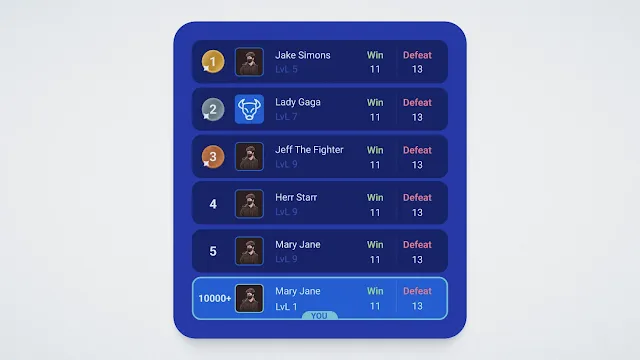


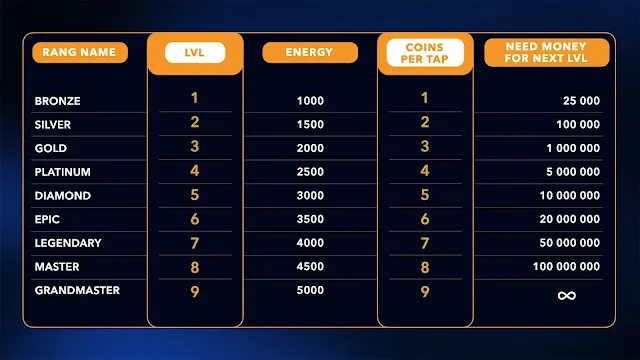
.webp)
.webp)
.webp)
.webp)
.webp)
.webp)
.webp)
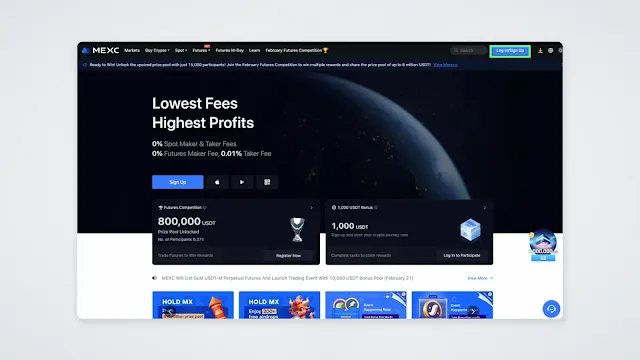



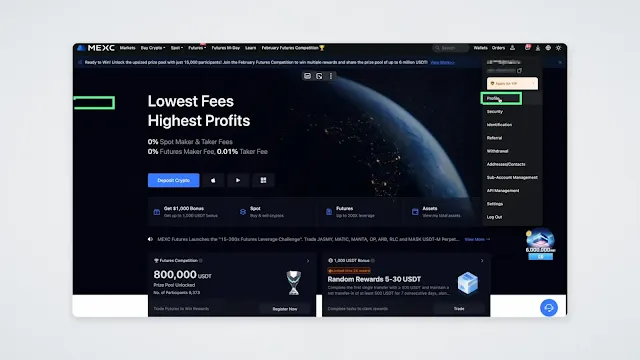




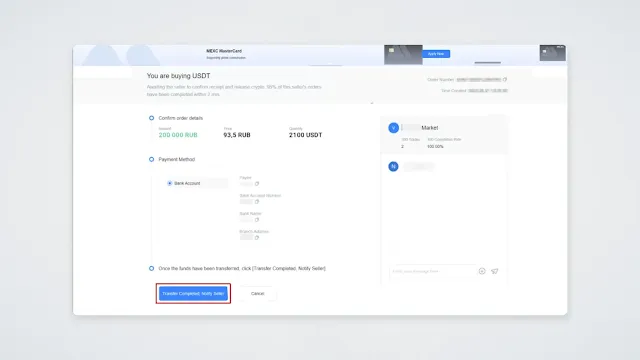







.webp)
.webp)
.webp)
.webp)
.webp)
.webp)
.jpg)
.webp)
.webp)
.webp)



.webp)
.webp)
.jpg)
Post a Comment